Game Interface
Squadron Manager
The Squadron Manager is an extremely versatile tool that shows you the actual vehicles that make up each squad, as well as each squad's combat status and aggressiveness level. With the Squadron Manager, you can rearrange or create new squads, change a squad's aggressiveness level, command squads, beam your Host Station, jump into a particular vehicle, and locate specific vehicles.
- To display the Squadron Manager, click the Squadron Manager button on the game screen panel, or press S.

Click the following graphic for information on each item.
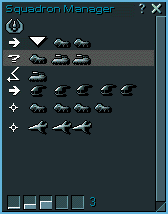
Squad Rows
The vertical lines in the Squadron Manager are your squad rows. Each row represents a particular squad, identifying its number and types of vehicles. The icon on the far left of the row indicates the combat status. The vehicle heading the individual units is the squad leader.
- To rearrange squads, drag units within or among squad rows.
- To create a new squad, drag a unit into an "empty" row.
- To jump into a vehicle, double-click its icon.
Top of Page
Combat Status
The icon on the far left of each squad row indicates the squad's combat status.
 On Its Way
On Its Way
 Engaged in Combat
Engaged in Combat
 Awaiting Orders
Awaiting Orders
 Retreating to Host Station
Retreating to Host Station
Top of Page
Current Location
The blinking triangle indicates where you are currently located. When you are fighting from a vehicle, the triangle appears over that particular vehicle. When you are fighting from your Host Station, the triangle appears over Host Station icon located at the top of the Squadron Manager.
Top of Page
Aggressiveness Levels
Each squad fights or retreats according to its aggressiveness level. Click a squad row and note its aggressiveness level, as indicated by the boxes on the lower left of the Squadron Manager.
- To change a squad's aggressiveness level, click the squad row, and then click a different aggressiveness level.
For detailed information on the effect of each aggressiveness level, see Game Interface: Squadron Manager: Agressiveness Levels.
Top of Page
Scroll Bar
Use the scroll bar to move up and down the list of squad rows.
Top of Page
Title Bar
Drag to move the map to another area on your game screen.
Top of Page
Window Resize
Drag to increase or decrease the map size.
Top of Page
Help
Click the Help button to bring you to this page of online Help.
Top of Page
Close
Click the Close button to close the Squadron Manager.
Top of Page
